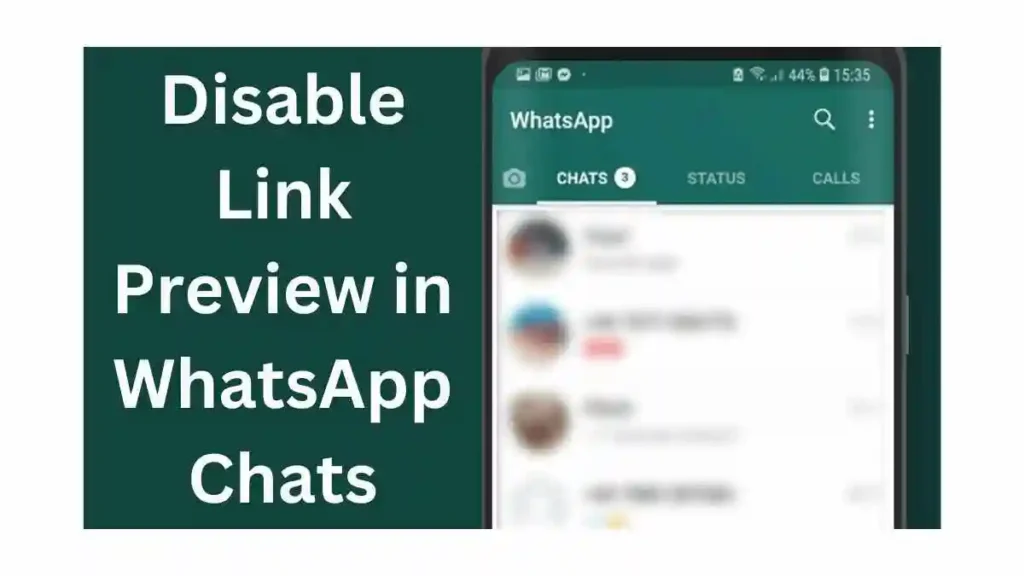For Regular Latest Updates Please Follow Us On Our WhatsApp Channel Click Here
Last updated on October 7th, 2024 at 02:25 am
Disable Link Preview in WhatsApp Chats
Ever shared a link in a WhatsApp chat and found a full-blown preview to appear automatically? While convenient, these link previews can sometimes clutter conversations, reveal unwanted information (like spoilers!), or even consume data.
For Regular Latest Updates Please Follow Us On Our WhatsApp Channel Click Here
But fear not, as there is a way to take control! This guide explains how to turn off link previews in WhatsApp chats on Android and iPhone. This can help improve messaging by saving data and reducing clutter.
What are Link Previews in WhatsApp Chats?
When you share a link in WhatsApp, the app shows a preview by getting information from the website automatically. This link preview typically includes the web page’s title, a short description, and sometimes even the thumbnail image.
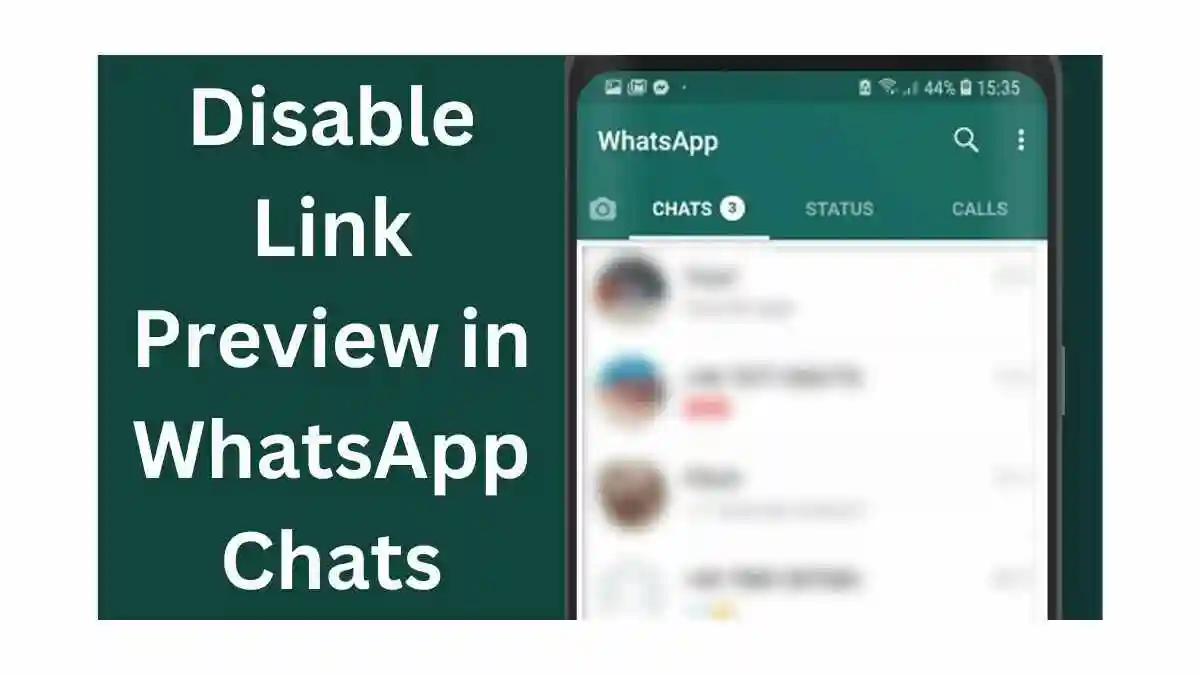
Why Disable Link Previews?
Several reasons might prompt you to disable link previews:
Data Saving:
Previews can consume mobile data, especially if you share links frequently. Disabling them can help you conserve precious data, particularly when on limited plans.
Privacy:
Previews sometimes reveal key details from the linked content. For instance, a news article preview might display the headline, potentially spoiling an unexpected event for the recipient. Disabling previews ensures the recipient clicks the link with minimal prior knowledge.
Clutter Reduction:
Preview clutter can make group chats harder to read and navigate quickly. It can also make conversations visually less appealing.
Disabling Link Previews on Android
Here’s a step-by-step guide with screenshots to disable link previews on your Android device:
Open the WhatsApp App:
Locate and launch the WhatsApp icon on your Android device.
Navigate to Settings:
Tap the three vertical dots located in the top right corner of the app’s main screen. From the dropdown menu, select “Settings.”
Access Chat Settings (or Data and Storage):
Within the Settings menu, locate and tap on “Chats” (or “Data and Storage” depending on your WhatsApp version).
Locate “Link Previews” Option:
Scroll down within the Chat settings and find the option labeled “Link Previews.”
Toggle Off “Link Previews”:
Simply tap the toggle switch next to “Link Previews” to disable the feature. Now, when you share a link in your chats, only the plain text URL will appear.
Troubleshooting Tips:
If you encounter any issues after disabling link previews, consider restarting your WhatsApp app or checking for updates.
Disabling Link Previews on iPhone
Unfortunately, there’s no dedicated setting for disabling link previews specifically on iPhones. However, here’s what you can do:
A. Step-by-Step Guide with Screenshots:
Open the WhatsApp App:
Locate and launch the WhatsApp icon on your iPhone.
Navigate to Settings:
Tap the “Settings” gear icon located in the bottom right corner of the app’s main screen.
Access Data and Storage Settings:
Within the Settings menu, tap on “Data and Storage.”
Locate “Show Media Preview” Option:
Locate the setting labeled “Show Media Preview.”
Toggle Off “Show Media Preview” (Note: Disables all media previews, not just links):
If you turn off “Show Media Preview,” you won’t see previews for images, videos, or links in your chats.
B. Alternative for iPhone:
You can manage media downloads in WhatsApp on iPhone to save data from link previews, but it’s not flawless:
Open the WhatsApp App:
Locate and launch the WhatsApp icon on your iPhone.
Navigate to Settings:
Tap the “Settings” gear icon located in the bottom right corner of the app’s main screen.
Access Data and Storage Settings:
Within the Settings menu, tap on “Data and Storage.”
Manage Auto-Download Settings:
You can choose how media downloads by selecting Wi-Fi, Mobile Data, or When Roaming in the settings. You control when media files are downloaded to your device with this setting. You have the option to select different download preferences for different types of network connections. Opting for “Wi-Fi Only” can help reduce data usage associated with previews.
Additional Considerations
Potential Drawbacks of Disabling Link Previews:
While disabling link previews offers benefits, consider these potential drawbacks:
Limited Information:
Without previews, you might have less context about a link before clicking it. This could lead to accidentally opening irrelevant or misleading content.
Alternative Solutions:
If data consumption is your primary concern, consider:
Turning off mobile data for WhatsApp when you don’t need it:
This can prevent WhatsApp from automatic preview downloads while preserving the convenience of previews when connected to Wi-Fi.
Conclusion
Disabling link previews in WhatsApp chats empowers you to manage your messaging experience and data usage more effectively. By understanding the advantages and potential drawbacks, you can make an informed choice that suits your individual needs.
Recap Benefits of Disabling Link Previews:
Reduced Data Consumption:
Save precious mobile data, especially beneficial on limited plans.
Enhanced Privacy:
Keep control over the information that is revealed about a link before the recipient clicks it.
Cleaner Chat Interface: Enjoy a less cluttered chat experience, particularly in group conversations.
Call to Action:
Have you disabled link previews in your WhatsApp chats? Please do share your experiences, feedback, and any questions you might have in the comments below! Let’s keep the conversation flowing.
People Also Ask (PAA) / FAQs:
Q: Will disabling link previews prevent me from seeing previews for images and videos?
A: Disabling link previews on Android works specifically for links. However, on iPhone, disabling “Show Media Preview” affects all media content, including images and videos.
Q: Can I disable link previews only for specific contacts?
A: Unfortunately, WhatsApp doesn’t currently offer a way to disable link previews for individual contacts. The setting is a global on/off switch.
Q: Are there any security risks associated with disabling link previews?
A: While disabling previews might limit your initial glimpse of a link’s content, it doesn’t necessarily enhance security. You should always exercise caution before clicking on any link, regardless of whether a preview is present.
Q: Is there a way to get a preview of a link after disabling link previews?
A: Once link previews are disabled, you won’t see them automatically. However, you can still get a sneak peek by long-pressing the link and selecting “Copy.” Paste the copied link into your web browser to see a preview in the browser window.
Also Read:
WhatsApp Cross-Platform Messaging: Impact On Business
Additional Resources:
For Regular Latest Updates Please Follow Us On Our WhatsApp Channel Click Here