For Regular Latest Updates Please Follow Us On Our WhatsApp Channel Click Here
Last updated on October 7th, 2024 at 02:24 am
Google Pixel phones’ Circle To Search feature is improving with AI translation support and availability on more devices.
For Regular Latest Updates Please Follow Us On Our WhatsApp Channel Click Here
This update makes it easier to translate and complete tasks quickly from your phone’s search bar. It helps you overcome language barriers and simplifies your daily activities.
Deep Dive into Circle To Search (CTS) with AI Translation
Google Pixel phones running Android 11 and above had initially introduced CTS. Users can easily find information and complete tasks by circling text or images on their screen.
They can then search the web or their device. This process allows for quick and efficient navigation. This intuitive feature eliminates the need for manually copying and pasting text, saving time and effort.
Now, with the integration of AI translation, CTS becomes even more powerful.
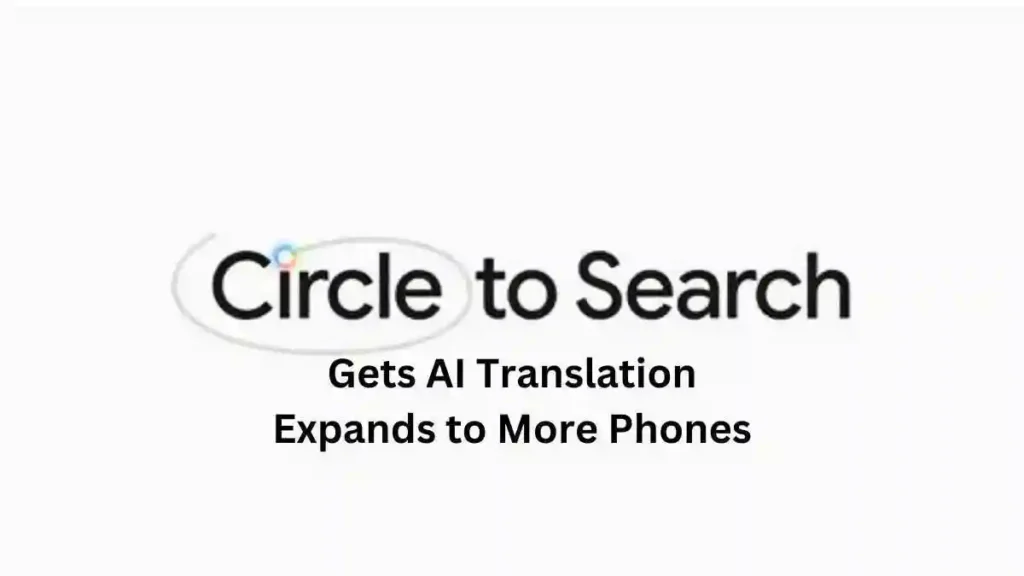
Here’s how it works:
Identify Text or Image:
Locate the text or image you want to translate on your screen. This could be something like a news article in a different language or a menu in a language you can’t read.
Circle and Search:
Use your finger to circle the text or image precisely.
Activate Translation:
After choosing, tap “Search with Google” or “Lens” and select “Translate” on your device.
Seamless Translation:
CTS uses Google’s AI technology to quickly translate selected text or images into your preferred language. The system will display the translated text directly on your screen, overlaying the original content.
Benefits of CTS with AI Translation
The addition of AI translation to the CTS feature offers several advantages:
Effortless Language Breakdown:
Overcome language barriers effortlessly by translating the text directly within the context you found it. No need to switch between apps or manually copy and paste text for translation.
Enhanced Information Access:
Gain instant access to information in foreign languages. CTS with translation helps you understand foreign news websites, restaurant menus, and social media posts easily.
Increased Efficiency:
Save time and streamline your tasks by translating content directly on your screen. No more toggling between translation apps or websites.
Improved User Experience:
The intuitive CTS interface translates as a breeze. Simply circle, tap, and see the magic happen.
CTS Expanding to More Android Phones
CTS is adding AI translation and reaching more Android devices. Earlier, only Google Pixel phones had CTS.
Earlier, only Google Pixel phones had the CTS feature. Now, some Samsung Galaxy phones like the S23, S24, and Tab S9 series can use it. Other Android phones with Android 13 or newer and Google apps can also use CTS.
Google is making CTS and other features easier for more users, showing their dedication to assisting people. CTS is now on more devices, making on-screen search and translation easier for more users to use.
How to Use CTS with AI Translation (Pixel Phones)
If you’re a Google Pixel phone user with the latest update, here’s how to leverage CTS with AI translation:
Ensure You Have the Latest Update:
Ensure that you update your Pixel phone to the latest Android version to enjoy the CTS with AI translation feature.
Locate Text or Image:
Find the content you want to translate on your screen. This could be text in a foreign language on a website, an image containing text, or even text within an app.
Activate CTS:
Use your finger to precisely circle the text or image you want to translate.
Tap “Search with Google” or “Lens”:
On your Pixel phone, after circling something, you’ll see either “Search with Google” or “Lens” as options, depending on your model. Tap on the appropriate option.
Select “Translate”:
From the available options, choose “Translate”.
Choose Your Preferred Language:
Select your required language in which you want to translate the text into. Circle To Search will automatically detect the source language.
Instant Translation:
The system will translate the selected text or image into your chosen language and display it directly on your screen.
How to Use CTS with AI Translation (Other Android Phones)
For users with compatible Samsung Galaxy devices or Android phones running Android 13 (or later with Google apps installed), the process for using CTS with AI translation might differ slightly. Here’s a general guideline:
Update Your Device:
Ensure that your Android phone has the latest and newest operating system (Android 13 or later) and the latest Google app update.
Locate Text or Image:
Find the content you want to translate on your screen.
Activate Search Feature:
The specific method for activating search features may vary depending on your device model. It could involve a long press on the home button or navigation bar, a dedicated search button, or a swipe gesture. Consult your device’s user manual provided by the manufacturer or refer to the manufacturer’s website for specific instructions.
Circle and Search:
Once you’ve activated the search feature, use your finger to circle the text or image you want to translate.
Access Translation Option:
Look for a “Translate” or similar option within the search menu that appears after circling your selection.
(Note: The exact steps and options might vary depending on the specific device model and user interface. However, the core functionality – circling content and accessing translation options within the search interface – will remain consistent across compatible Android devices.)**
Choose Your Preferred Language:
Select your required language in which you want to translate the text into. The translation feature will usually automatically detect the source language.
Instant Translation:
The system will translate the selected text or image into your chosen language and display it directly on your screen.
Additional Considerations for CTS with AI Translation
Offline Translation:
CTS with AI translation usually needs the internet, but some devices can do limited translations offline. Check your device’s settings or the specific translation app used for offline translation options.
Translation Accuracy:
AI translation technology is always improving, but translations may not always be accurate, especially for complex languages.
Supported Languages:
The number of languages supported by CTS with AI translation depends on the engine on your device. Google Translate can translate content into many languages, so you can likely translate it into your preferred language.
Conclusion: Circle To Search – A Powerful Tool for the Global Citizen
Adding AI translation to CTS improves search and translation abilities on screen, a big advancement in technology. This new feature helps people move around the world easier by translating languages and making information easier to find.
Whether you’re a seasoned traveler, a language learner, or simply someone who encounters foreign content in your daily life, CTS with AI translation is a valuable tool to have in your pocket. Google is improving its AI technology and expanding CTS to more devices. This will make it easier to interact with information in any language.
Frequently Asked Questions (FAQs) Answered Here:
What is the Circle feature on Google?
Circle on Google, also known as Circle To Search, is a handy feature available on some Android phones. It lets you easily search for information or take action by circling text or images on your screen. No more copying and pasting!
Which phones will get Circle to search?
Circle To Search is currently available on Google Pixel phones and is expanding to include select Samsung Galaxy models (like the S23 series) and other Android phones running the latest software with Google apps installed.
Is Google Translate using AI?
Yes! Google Translate uses powerful artificial intelligence (AI) to understand and translate languages. This AI technology is constantly learning and improving, making translations more accurate and natural-sounding over time.
How do I Circle search on Google?
While Circle To Search isn’t available directly through Google itself, it’s a built-in feature on some Android phones. If you have a Google Pixel phone or a compatible Samsung Galaxy model (like the S23 series), here’s how to use it:
Find what you want to translate or search for:
This could be text on a website, an image with text, or even something within an app.
Circle it! Use your finger to precisely draw a circle around the text or image on your screen.
Search magic happens! Depending on your phone model, you might see options like “Search with Google” or “Lens.” Tap that option.
Translate away! Look for a “Translate” option and choose the language you want it translated to.
Is there a free online translation tool for AI?
Absolutely! There are several free online translation tools that use AI, with Google Translate being one of the most popular. These tools allow you to translate text, websites, or even documents directly on your computer or phone, breaking down language barriers in a flash.
What is the free AI tool for translation?
One of the most popular tools from free AI translation tools is Google Translate. It lets you translate text, websites, and even spoken words between hundreds of languages right on your phone or computer.
How to use Circle To Search?
Circle To Search is a handy feature on some Android phones that lets you search for information or take action instantly. Here’s a quick guide:
Spot something interesting! Find text, an image, or even something within an app that you want to translate or search for.
Become a circle master! Use your finger to precisely draw a circle around the text or image on your screen. Think target practice!
Search time! Depending on your phone model, you might see options like “Search with Google” or “Lens.” Click on that option to discover the search magic.
How to circle to search?
Circle To Search works the same way as described above. Remember, it’s all about drawing a circle around what you want to search for on your screen.
How to use Circle To Search on S24 Ultra?
Great news! The Samsung Galaxy S24 Ultra is one of the lucky devices getting Circle To Search. Here’s how to use it:
Find your target! Locate the text, image, or app content you want to translate or search for on your S24 Ultra.
Channel your inner artist! Use your finger to carefully draw a circle around the content on your screen. Precision is key!
Search activated! Once you’ve circled your target, look for options like “Search with Google” or “Lens” and tap that to start searching.
What is the best AI tool for language translation?
Determining the “best” AI translation tool depends on your specific needs. Here’s a breakdown:
For most users:
Google Translate offers a good balance of features, accuracy, and language support for everyday needs.
For specific needs:
Some translation tools specialize in particular areas like technical documents or legal translations. Consider searching for tools that cater to your specific requirements.
For advanced users:
Paid translation services might offer more features and customization options for professional or highly specialized translations.
Remember, AI translation is constantly evolving, so the “best” tool might change over time. It’s always a good idea to try a few different options to see which one gives you the best results as per your needs and requirements.
Bonus Tip:
If you’re unsure whether your phone has Circle To Search, check your settings or search online for “[your phone model] + Circle To Search compatibility”.
Also Read:
Your Samsung Galaxy Phone Or Tablet To Get Galaxy AI Features with One UI 6.1 Update In 2024
Additional Resources:
Circle to Search – AI translation support – more phones
For Regular Latest Updates Please Follow Us On Our WhatsApp Channel Click Here